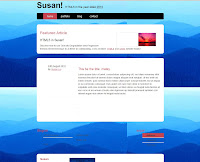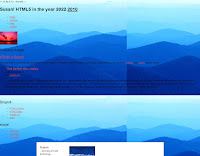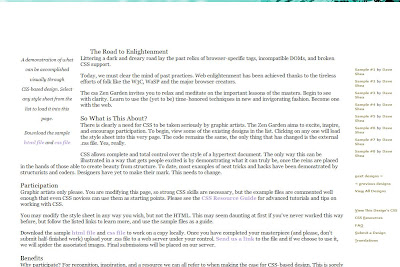Week 11: Final Thoughts
This is the last week!! Finals! We have finished with the final touches to our CurrentSF website! Happy!Check out the final website for CurrentSF!
My final thoughts for this website is that I really like how it turned out. I chose the right design layout for this type of events website with two columns content. The pagination coding for number of pages really worked well with the event posts. Most of all, the functionality works, so everything works! I am most proud of our team all working together and putting everything together. We all agreed on what to have on the website.